Two new features in the Hardscapes Stage make it faster, easier, and even more enjoyable to create the perfect custom design for your clients. Whether you’re designing a beach entry or a pool deck, a new driveway or a new sports court — Coping Draw Mode and Custom Scoring Mode make it easy!
With these two landscape design software features, those inviting beach entries, custom concrete patterns, unique paver kits, and, yes, even basketball courts not only become faster and easier to design. They also help you add the perfect finishing touches to your project.
That’s because hardscapes are a fantastic way to make a custom design truly unique and personal. With Coping Draw Mode, it’s now effortlessly easy to draw a perfect paver kit or decorative banding. And with Custom Score Mode it now takes just a click to add expansion joints or score patterns, which will also automatically appear on your construction sheets!
Create Custom Hardscape Coping
Coping is more than just a necessary feature — it’s also an excellent opportunity to personalize a beautiful design for your client.
_Photos/2019/custom-coping-and-scoring/coping-draw-gui.jpg)
In the Hardscapes Stage, it’s easy to use the Coping Draw Mode to create the exact look and style that you need — fast.
With Coping Draw Mode, creating decorative driveway banding and unique paver kits takes no time at all. Designing unique beach entries and sports courts is just as easy!
And with Custom Coping, you can draw the exact style that your client’s project needs.
Add Decorative Borders and Banding
_Photos/2019/custom-coping-and-scoring/borders.jpg)
Paver driveways are popular with clients because they add beauty as well as function. Coping Draw Mode now offers a fast way to create and add decorative borders and banding to paver driveways.
To create a band, select the driveway and click Coping Draw Mode. Using the Outline Tool, draw the band of coping.
For example, you might choose to offset the band by 2 ft and then set the width of the coping to 9 inches. Once you enter the measurements you need in 2D, you'll be able to instantly see the band in 3D.
Create Paver Kits and Accent Pavers
_Photos/2019/custom-coping-and-scoring/accent-pavers.jpg)
Coping Draw Mode is also an excellent way to customize an area with paver kits and accent pavers.
No need to leave a space bare and uninteresting! Add accent pavers, in the form of motifs and borders, to draw attention to your hardscape and make it a captivating feature.
Use Custom Coping to add Inlay pavers to create an innovative outdoor design. Or outline an area to link different elements of the hardscape, such as the outdoor kitchen and the fireplace.
Coping Draw Mode makes it easy to add unique and eye-catching accents. You can also instantly adjust the width, shape, color combinations, and textures to suit your specific landscape design.
Add Scoring Lines with Custom Scoring Mode
Concrete Scoring is as easy to add to your project as Custom Coping!
When you turn on Scoring Mode in the Hardscapes Stage, you can quickly and easily add scoring lines exactly where you need them. If you want to add expansion joints to your deck or create a pattern in your concrete, this tool makes it easy!
_Photos/2019/custom-coping-and-scoring/custom-scoring-gui.jpg)
Custom Scoring Mode allows you to use your drawing tools to create the exact lines that you need.
Plus, Scoring Mode’s Automatic Scoring Grid means it’s easy to add as many rows and columns of lines as your project needs.
Just click the Auto Concrete Scores tool to instantly add a grid of scoring lines to your shape. You can customize the number of columns and rows, the line angle and width, and even modify individual lines of the grid.
Once your scoring lines have been added, they will automatically appear on your Construction sheets, where you can customize them to suit your project. If you’d like to remove the scoring lines for your sheet, you have access to that option under Hide/Unhide.
Create Expansion Joints
_Photos/2019/custom-coping-and-scoring/expansion-joints.jpg)
When you want to add expansion joints to a pool deck, simply select the hardscape in 2D and click Concrete Score Mode. The border of the shape will turn green.
To add expansion joints, click left with the line tool where you want to place each one, and then drag your mouse until the line is the length you need.
If you would like to modify the width of the expansion joints, it’s easy to do so in 2D. Simply double click one of the score lines to activate Score Mode. Then, select the lines and use the width slider to adjust the width.
Create Concrete Score Patterns
_Photos/2019/custom-coping-and-scoring/concrete-score-patterns.jpg)
Scoring lines can quickly add beauty as well as function to your project. For example, they’re a great way to add an interesting pattern to concrete.
Adding concrete score patterns is just as easy as adding expansion joints. First, select the hardscape in 2D. Then select Concrete Score Mode.
When you select the Auto Concrete Scores toggle, rows and columns of score lines will instantly be added to the hardscape selected. The number of rows and columns as well as the line angle and width can be adjusted with a simple click.
Adjusting individual Auto Scores lines is easy: to move, resize, or even delete a line, simply select each line at the endpoint.
Ready to Customize Your Next Client’s Project?
When you give this hardscape design software a try, you’ll see why Custom Coping and Concrete Scoring Lines are a great way to add the perfect finishing touches to your projects!
If you have any questions, leave us a comment, call 800-778-8996, or send us an email at support@structurestudios.com — we're always here to help.


_Photos/2019/custom-coping-and-scoring/header.jpg)

 June 5, 2019
June 5, 2019



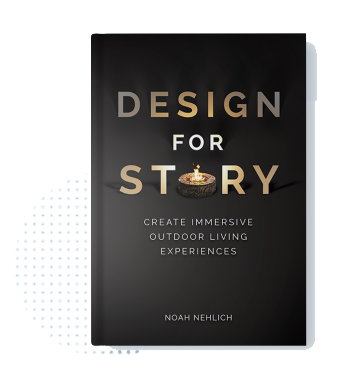
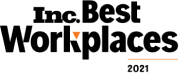
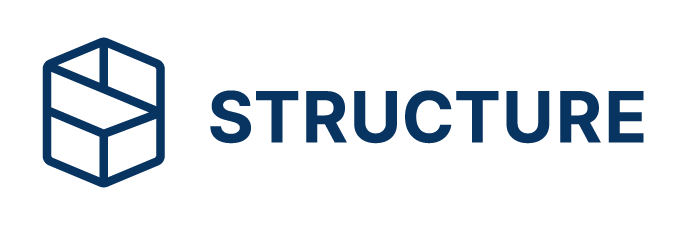
Comments