We love it when our members share their wish lists with us — and, with this update, we’re happily checking quite a few wished-for items off the list!
From custom hardscape coping to new tiered spillovers, easier keyboard shortcuts to friendly new characters — this update has it all.
That’s because this year has been all about making it easier for you to create those gorgeous custom details your clients love. Grand custom windows, personalized flooring choices, adjustable water levels, rolled spa beams — all a breeze to customize with powerful tools and features, like the new color wheel, new labeling and layout options, dozens of new posed characters, and dozens more plants and trees.
Plus, YARD has brought Augmented Reality to outdoor living design and Vip3D’s new file imports have made it effortless to import and design around your own drone maps!
What better way to bid adieu to 2018 than by rounding out the year with a winter update packed full of even more tools and features that will help make your custom designs even more spectacular?
Check out the update video and see what’s new — perhaps you’ll spot one (or more!) tools from your own wish list!
Customize Hardscape Coping
With this update, it's now easy to add coping exactly where you need it!
The new Coping Draw Mode in the Hardscapes Stage gives you the power to use the drawing tools to create exactly what you need — fast.
Perfect for pool or Landscape Design Software. Whether you want to add different coping at a beach entry, include decorative banding on the driveway, feature unique paver kits, or even create a custom basketball court — Coping Draw Mode makes it easy.
Add Lip Styles to Custom Shapes and Staircases
_Photos/2018/winter-update/custom-lips.jpg)
Last update, we added Custom Lip Styles to pools, spas and hardscapes.
Based on your feedback, we’ve extended this option to Custom Shapes and Staircases as well!
Now it’s easy to customize your design by adding a lip profile to your custom shapes.
Simply select the shape, then select any lip style from the drop-down. You can even draw a unique lip style and save it to your Library!
This is a perfect way to show your customer a cantilever edge on the raised bar of the outdoor kitchen or to create a decorative stone cap for your fire wall.
Create Tiered Spillovers
_Photos/2018/winter-update/tiered-spillover.jpg)
We’ve heard you: creating tiered spillovers with custom shapes worked . . . It just took a little too much time.
So here’s one more item very happily checked off on the wish list: easy tiered spillovers!
Now, with this update, it takes just one click of one easy button in the Pools and Spas Stages to create a Tiered Spillover!
_Photos/2018/winter-update/spillover-gui.jpg)
Customizing your new Tiered Spillover is just as easy. Set the number of tiers, the height of each tier, the lip style, and more — and you’ll instantly see the spillover with water trickling down in 3D!
How much more does this update offer?
_Photos/2018/winter-update/snap-to-bench.jpg)
Snap Pool Lights to Steps & Benches
We didn’t stop with easier tiered spillovers!
Now, lights will not only snap to the pool and spa wall. They’ll also snap to your steps and benches!
Take Control of Configuration
This update doesn’t just make things easier — it also gives you even finer control of many favorite tools. We’ve added new options under Configuration that give you even more control while you design.
Try the New 3D Snap Strength Slider
_Photos/2018/winter-update/snap-strength.jpg)
The new 3D Snap Strength Slider appears on the 3D Setting Tab — with it, it’s easy to control the strength of the snap between library items and drawn shapes. The stronger the setting, the greater the distance away items like doors and windows will snap.
_Photos/2018/winter-update/i-hotkey.gif)
Use I as the Hotkey to Turn All Snaps Off/On
Sometimes, you just might need total freedom of movement when you’re working on a section of your design! We understand — so we’ve created a new keyboard shortcut to make it easy to turn off all of your snaps. The letter I now serves as the hotkey to quickly turn all snaps off or back on.
Retain Original Stage with CTRL + ALT + V
Have you ever realized you needed to add another hardscape — after you’ve already moved on to the planter stage?
Or perhaps you’ve quickly pasted a shape — only to realize that you’ve pasted it after you moved to a different stage?
Well, this update is checking off another item on the wish list! Now, it’s easy to paste shapes from one stage to another — without changing the shape type!
It’s so easy, in fact, that we’ve assigned it a keyboard shortcut: CTRL + ALT + V.
Use CTRL + ALT + V to paste content between stages while retaining the shape type. No need to go back — simply copy your Hardscape, paste with CTRL + ALT + V, and the shape will remain a Hardscape.
Add Locations and Take Multiple Photos in Photo Mode
When you’re sending photos to your clients, the last thing you want to worry about is which one you’re going to send them.
So we’ve made it easier to send your clients photos of all the angles of your project.
In Photo Mode, you can now select multiple locations with CTRL + Click or CTRL + A and take a photo of each selected location with just one click of the Take Photo Button.
And if you’d like to change the order of your photo locations for your presentation, you can now simply drag and drop the location to just where you need it.
See New Construction Templates
_Photos/2018/winter-update/construction-page.png)
We’ve also added eight new Construction Page templates in Page Layout — ready for you to create build ready plans! You have the option of Standard or Smart Data pages in various sizes.
When you select Smart Data in Vip3D, you’ll see a completed Construction Plan that will be automatically filled in with all of the Smart Data calculations. Once you verify the information, it’s ready to print!
Embed Unsupported Fonts in PDFs
If you like to export your plans to PDF, we’ve made it even easier to do so! Now, construction plans will print with improved text spacing and additional supported fonts.
Check Out Updated Stock Files
_Photos/2018/winter-update/landscape2.jpg)
Each and every update, we aim to include time-saving tools and features — are you taking advantage of them yet?
For this update, we turned our attention to our stock files to see if we could improve each project.
We’re happy to report that we were able to create the same design in less time, with a cleaner file and a reduced number of shapes. The file runs better in presentation and loads faster in construction.
Take a look at the Example Landscape 2 file. We were able to reduce it by 386 custom shapes by using new features such as the carve tool, the custom window tool, and the pergola tool.
If you haven’t had a chance to try all of those new tools out yet — we think you’ll be pleasantly surprised by just how much they help you save time and make your designs more efficient.
YARD: Try Table Mode and More!
_Photos/2018/winter-update/yard-header.jpg)
Have you shown your clients their beautiful new spaces in Augmented Reality? Now, it’s even easier to show your designs with YARD — come rain or shine!
All-new Table Mode brings the great outdoors indoors — all the way to your client’s kitchen table. No need to worry about the weather or the lighting, and no need to track before you present!
Just head on inside and reveal all of the incredible details of your design, right on your client’s table, in stunning AR.
We’ve also added two more new features, ready for you in today’s update:
Snap to Surface Button: The new Snap to Surface button available for YARD will snap your surface to the desired location in your client’s yard.
Saved Tracking: After fully tracking a location, YARD will now remember the location the next time you load the file!
And we’ve taken care of two bugs:
- Fixed bugs with bringing in larger files from Vip3D causing a crash.
- Fixed bugs with the sunlight and shadows being displayed correctly.
We’ve updated art, too!
49 New Plants and Trees
_Photos/2018/winter-update/new-plants.jpg)
Gearing up for next season? The art team’s here to help! We’ve added new plant options and updated some of our most popular trees. VizTerra and Vip3D Members will find 23 updated trees and 26 new plants and trees:
- Alaska Cedar
- Aloe Vera
- Aloe Vera, Bloomed
- American Elm, Autumn
- American Elm, Summer
- Azalea, Pink
- Azalea, Unbloomed
- Azalea, White
- Bamboo, Cluster
- Bamboo, Single
- Banana, Mature
- Banana, Young
- Bird of Paradise
- Broom Snakeweed
- Broom Snakeweed, Flowering
- Caranday Palm
- Cattail, Bloomed
- Cattail, Unbloomed
- Chinese Fan Palm
- Chinese Fan Palm, Curved
- Clara Indian Hawthorn
- Coconut Palm, Curved
- Coconut Palm, Medium
- Colorado Blue Spruce
- Date Palm, Curved
- Douglas Fir, Mature
- Douglas Fir, Young
- Dwarf Alberta Spruce
- Dwarf Crape Myrtle, Pink
- Dwarf Crape Myrtle, Purple
- Dwarf Crape Myrtle, Red
- European White Birch, Autumn
- European White Birch, Spring
- Hollywood Juniper
- Hollywood Juniper Topiary
- Kaleidoscope Abelia
- Knapweed
- London Plane, Autumn
- London Plane, Mature
- London Plane, Sapling
- Red Maple, Autumn
- Red Maple, Summer
- Ribbon Palm
- Rose Creek Abelia
- Scots Pine
- Taylor Juniper
- Western Sword Fern
- White Oak, Autumn
- White Oak, Summer
Characters
_Photos/2018/winter-update/characters.jpg)
We also added five diverse characters, plus one new dog! The characters are in swimwear, so add Philip diving in the pool, show Sophia lounging poolside with the new dog, Lilly, and reveal to your clients just how much fun they’ll have relaxing in their pool!
Vendor Partners
Products from our vendor partners S.R.Smith and Inter-Fab can now be found in one combined package. Better together, S.R.Smith and Inter-Fab have over 100 years of pool industry expertise.
Just how many bugs have we eliminated?
- Faster load times for specific files
- Overlapping carve holes create geometry errors
- Carve holes can turn red after being rotated
- Hole on edge of Custom Shape won't show depth
- Displacement Smart Data showing incorrectly
- Copy/paste of grouped Smart Data causes overlap
- Group Header text clipped in Smart Data menu
- Pool Cove geometry error next to Spa Spillover
- Steps & Pools material not remembered on save/load
- Some Steps/Benches do not auto link to Pool/Spa
- Small steps can cause crash going to 3D
- Library preview broken when pool/spa saved with lights and drains
- Drains and Mosaics do not always follow slope
- Drains floating in spa with auto pool step converted to steps
- Staircases move after file is saved and reloaded
- Walls and fences with Screen material vanish when shape is altered in 3D
- Wall pillars appear when unhiding all
- Turning coping off/on changed applied material
- Interior House material has line through it
- Wood Deck template missing material
- Wood Decks load Surface Board setting on launch
- Pergolas load with profiles, even when cleared
- Hardscape lips bend at corner on some shapes in 3D
- Shadow appears on thin custom shapes
- Selecting shape adds extra step to Undo/Redo
- Right Align text shows incorrectly
- Opening any application un-minimizes app
- Designer Profile slows when longer email address entered
- Cannot close Configuration with X after changing theme
- Hidden objects prevent 3D selection
- Hidden House with Foundation still effects terrain in 3D
- 3D text wrong size when switching from Screen setting
- Follow Terrain hover text
- Crash manipulating grouped text
- Music from videos does not start at beginning of video
- Cannot reduce Text Table beyond a certain size with Font settings
- Terrain lines do not appear in 3D if going to stage in 3D
- New houses do not appear in 3D if stage category is hidden
- Using Library Replace in 3D leaves original object behind at first
- Show in Library button does not expand categories
- Some Palm trees disappear when zoomed far out
- New 2D Views in Page Layout focus on grid center vs project center
- 3D Text does not appear in Page Layout 3D View
- Unviewed pages do not print in Page Layout
- Grouped text in Page Layout has extra nonfunctional grab handle
- Page Layout text template preview broken until save/reload
- Call out arrows on text will not hold previously selected line color
- Old Page templates can insert content into other stages
- Replaced text still present when typing in Page Layout
Ready to See What’s Coming in 2019?
Get ready — because we’re not about to rest on our laurels! We’re already working on the updates we’re going to be sharing with you in 2019 — and we can’t to share them with you.


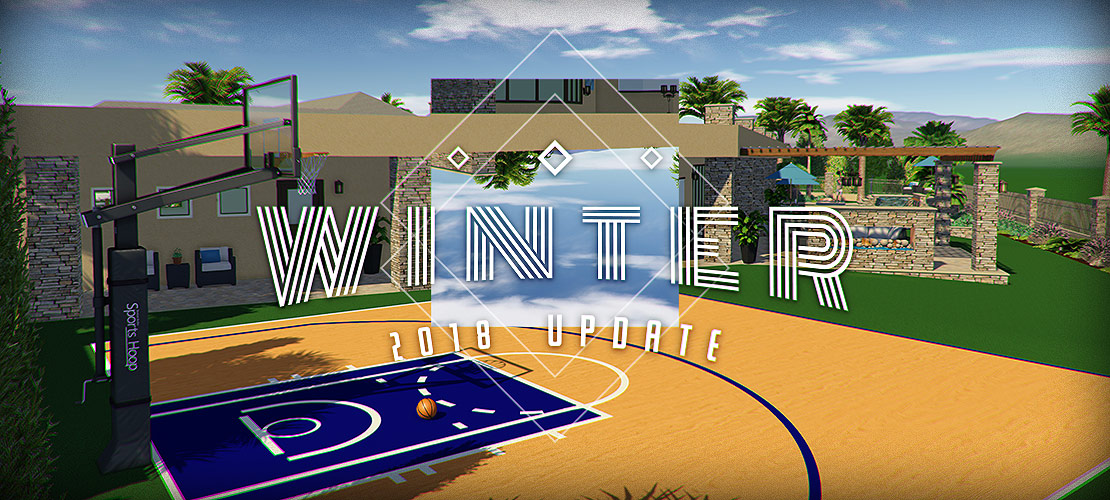

 December 18, 2018
December 18, 2018_Photos/2018/winter-update/sr-smith.jpg)




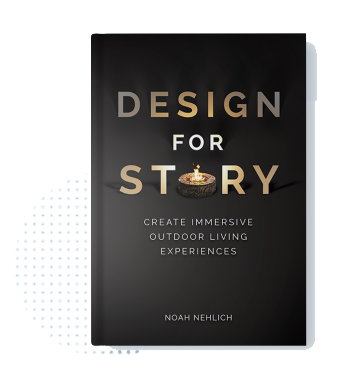
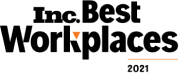
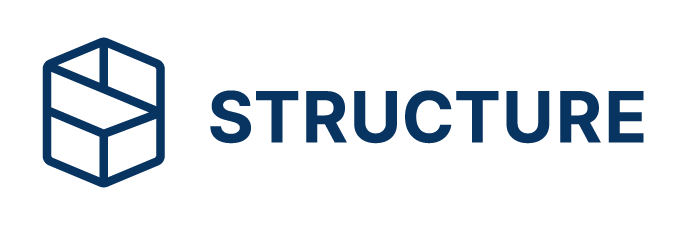
Comments