Fast, good, or cheap: pick any two. That well-known truism often crops up, ready to fit nearly every topic — including how to choose a computer and when to buy a PC.
But does that advice really apply to computers?
Many of our members have been told that maximizing the value — getting a computer that’s fast and good — means paying maximum prices.
After all, when you’re designing top-notch projects for your clients, you need a powerful computer that helps you create those stunning designs — and makes your life easier.
Here at Structure Studios, on average we’ve bought at least one computer per month since we opened — and we’ve helped thousands of members buy their own computers. We can say with certainty that paying top dollar is not the best way to get the best computer.
In fact, buying a computer based on things like the price or the brand name is one reason why many designers end up wasting a lot of extra money.
So how do you avoid paying too much for your next computer, without sacrificing speed, power or productivity?
We’re here to help.
How to Choose a Computer: Our Top Seven Tips
When you’re designing intricately detailed projects, creating professional-quality videos, sharing impressively interactive presentations, inviting clients to explore plans in Virtual Reality — you need a computer that will make it easy for you to get work done.
Finding the best computer to run the most powerful software at the lowest possible price, however, can be a time-consuming process — in part because most computer buying guides with tips on how to choose a computer aren’t geared towards the needs of designers who use powerful 3D software.
So, to help you find the right computer, we’re sharing our own strategies with you.
In this quick and easy computer buying guide for designers, we’ll share the process we use here at Structure Studios to buy the best computers at the best price. We’ll even reveal just how much money we save annually by being strategic about our purchases.
And while our advice is geared towards users who already know a little bit about computers — or have an in-house IT person who helps set up computers — we’ve made sure our tips are straightforward enough to help anyone pick a great computer.
So whether you’ve been thinking about building your own PC or you’ve never even taken a look at tech specs before, these seven strategies will help you find the computer you need.

1. Your computer is not an heirloom
With the exception of some notable antiques, computers today depreciate quickly. Just how quickly? One study found that “PCs lose roughly half their remaining value, on average, with each additional year of use."
Even one of the most sought-after collector’s items — one of the earliest Apple computers — sold at auction for less than half of what it was expected to fetch.
While it’s understandable that many feel a bit of sticker shock at the price of a powerful computer and feel like they’re actually investing in an heirloom to pass down from generation to generation — the truth is that a computer today is simply a disposable tool.
A computer is just a means of getting work done — and a means of making money.
As soon as your computer is obsolete — within 18-24 months — you simply move on to the next one.
The important thing, therefore, is not to treasure a computer as a precious heirloom but instead to find ways to maximize the value of your computer over its 2-year lifespan.
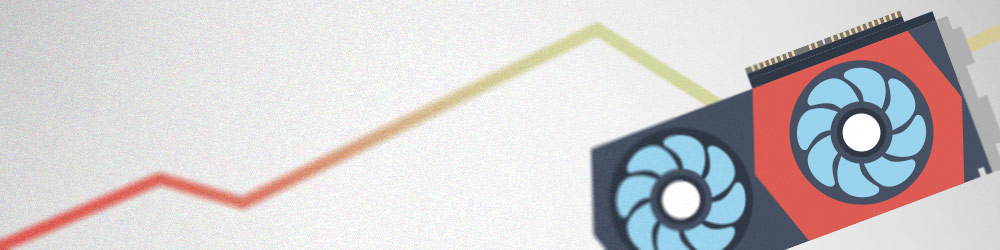
2. Balance price with power for the best ROI
Because computer prices are on a curve, it's easy to spend anywhere from $500 to $5,000 on a computer.
The difference between a $500 and a $1,000 computer is exponential. A $1,000 computer is 200% faster than a $500 computer.
But if you spend close to $2,000, your returns won’t be as high. That $2,000 computer might be only 100% faster than the $1,000 computer. Spend $5,000, and that computer might be only 20-30% more powerful.
The more you spend, the less return you get on your investment.
Instead of using the price as the best measure of quality, it’s a better idea to look for a computer that is the perfect balance between price and power.
Whether you spend $1,000 or $5,000, technology will continue to improve, the architecture of the system will continue to change, and new inventions will continue to come out. To stay truly productive, you’ll need to replace your computer within two years — no matter how much you spend.
Remember: computers are a disposable tool that you're going to have to replace, no matter how much you spend.
So how do you maximize your dollar and find that perfect balance?
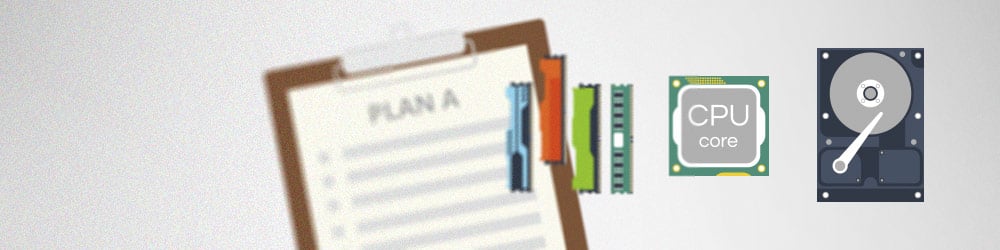
3. Plan your configuration before you start comparing prices
At Structure Studios, we replace most of our computers within 18-24 months.
That means on average we replace at least one computer every month; some years, it averages out to 1.5 computers per month. Just how quickly each computer gets replaced can vary.
For example, while our sales and training teams might use computers for up to 24 months, our developers replace computers approximately every 18 months to make sure they have the most advanced technology (to create the most advanced software!).
Our support team takes our oldest computers. While we still replace theirs, they prefer to use the oldest computers. Since older computers are more likely to have errors or develop issues, this is actually one of the key ways our support team troubleshoots bugs and discovers other issues our members might experience.
Because we have a lot of computers to replace, it’s important to us that we maximize the value. And to do that, we decide what we need before we start comparing prices.
Often, buyers focus on three things: the brand, the appearance, and the configuration.
Brand:
Even though many buyers think that the brand name matters — and many fans are intensely loyal to their favorite brands — every computer on the market today is essentially the same on the inside.
Whether you buy a Mac or a PC, Dell or Alienware, Asus or MSI . . . nearly everything inside your chosen computer comes from one of just a few manufacturers and is built by the same people in the same factory. It’s just installed a bit differently.
When you start by instead focusing on the configuration you need, you can avoid the brand-name trap.
Appearance:
Beyond the brand name, many buyers are concerned with how their new computer will look.
Sometimes, that can be important. If you’re bringing your laptop to meet with clients, for example, the form factor matters more than if you’re just stashing your desktop tower under your desk.
When we buy computers, we don’t care how a desktop tower looks. Once the computer is up and running, cases have no functional effect on the computer itself. In fact, if you were to peer under the desks in our office, you’d see that every case is different. Instead of matching our desktops, we choose to buy whatever case is cheapest at the time.
If you’re not buying a laptop that needs to measure up to your client’s assessing eye, then choosing a cheap case is an easy way to knock an easy couple hundred dollars off the price.
Configuration:
The configuration is, of course, the most important thing to consider.
Take, for example, this desktop computer configuration, which would run 3D software beautifully:
- Intel i7- 6700k processor
- 16 GB of RAM (anything more is just a bonus that won’t make much of a noticeable difference)
- 128 or 256 GB SSD hard drive, and at least a 1 TB standard hard drive (anything less might cause constraints on design ability)
- Nvidia GTX 1070 video card (while a 1060 is fine, a 1070 gives enough power for features like VR)
Once we choose the configuration we want, we can start comparing prices.

4. Consider buying open-box and refurbished computers
While the brand name doesn’t matter, and the appearance might not matter — where you buy your next computer matters a lot more than many designers realize.
Retailers often have high overhead, which means they’ll have to charge you more for a computer. Sure it's nice to walk into a store and see exactly what you are buying, but is it worth double the cost?
If you buy your computers online from stores like Amazon or Newegg instead, you’ll often save hundreds of dollars (even with next day delivery).
Many people, however, don’t just want to walk out with a new computer from the store — they also want a brand-new computer.
We often hear members tell us that this is because they want to minimize the risk of something going wrong. A new computer should mean that everything works smoothly straight out of the box, right?
That’s not always true.
Often, when you buy an open-box or refurbished computer instead of a brand new one . . . that refurbished computer has been tested twice, not just once. It gets tested initially and then tested again when it’s returned and repackaged.
Open-box, refurbished, or used computers aren’t quite the same as used cars — they don’t suffer the same wear and tear.
Most of the time, a used computer hasn't really been used at all. Perhaps it was shipped to someone who returned it because they changed their mind, or because they decided they didn’t really need it, or because their mom told them they couldn’t keep it. That “used” computer might have been returned simply because it had a minor scratch on the case. If it has been booted up — at most it might have been used for less than 30 days.
That’s why, when we buy PCs, we prefer to buy refurbished computers.
Let's take a second look at the configuration we shared above:
- i7 with the newest processor, 6700
- 16 GB of RAM (anything more is just a bonus that won’t make much of a noticeable difference)
- 256 GB SSD hard drive, at least (anything less might cause constraints on design ability)
- GTX 1070 video card (while a 1060 is fine, a 1070 gives enough power for features like VR)
How much would that similar configuration cost?
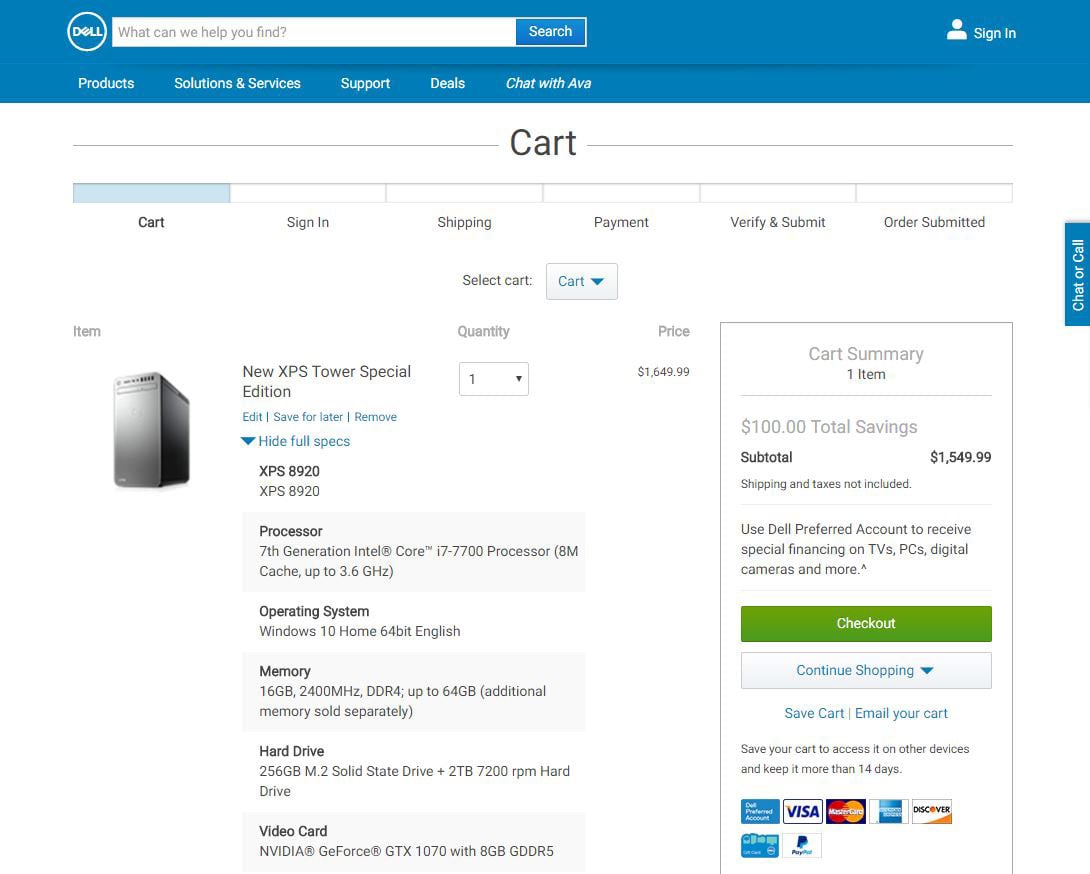
Brand New Dell: $1,550
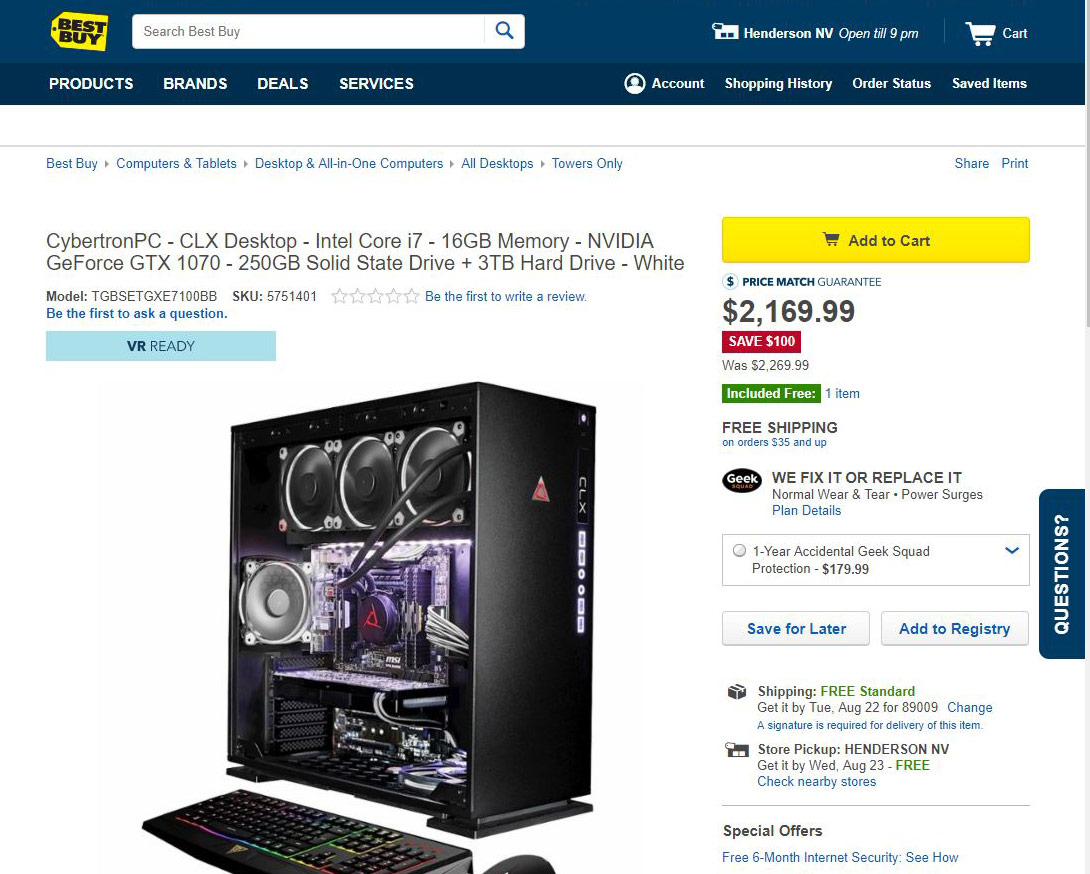
Traditional Retailer: $2,170
(at Best Buy, at the time of writing)
Buying directly from Dell for $1,550 might seem to be a good deal compared with buying from a traditional retailer — it does save you money.
However, an even better option is to look online:
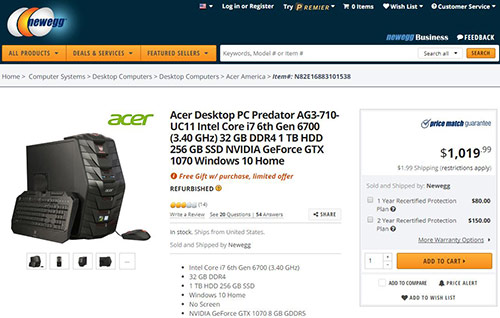
Newegg: $1020.
For that price, you could buy two computers instead of just one! It adds up fast: we save around $18,000 every year in computer purchases.
For some consumers, however, buying a computer online or buying a refurbished computer seems risky — if it's used, some fear, it might not work correctly.
Frankly, of the hundreds of open-box computers we've bought over the years, we’ve had a problem with just one. That one computer had a minor problem with an extra USB port (a wifi USB chip, which caused the computer to crash). Once we pulled it out, the computer worked great.
Buying refurbished computers means we essentially buy great computers half off.
It is true that if you buy a lot of computers, and you open an account with a company like Dell, you might be able to negotiate prices down. That can work, but that’s not the only (or the most efficient) way to maximize your savings.
If you want to feel absolutely comfortable with the refurbished or used computers that you’re choosing — it’s a good idea to make sure you have someone in your office who is familiar with computers.
In our office, most everyone is comfortable inside of a computer. Even so, we designate one person to setup all of our computers — they double check to make sure everything is working correctly, the software is installed consistently, and Windows is up before giving the replacement computer to our team member. Not only does this help us stay consistent — it also helps us keep good records that remind us when each computer is ready to be replaced.
Even though we can build a computer, it has never been more cost effective than buying a new or open box computer. The parts always cost more, and the extra time to assemble the parts means it isn't even close to a money saving option.
NOTE: While open-box and refurbished desktops and laptops offer a great deal, refurbished monitors are risky. Often, monitors are returned because of a dead pixel, for example, which is not likely to get fixed. And a dead pixel is just not something you want to risk when you’re designing projects or sharing presentations with clients. Monitors today are affordable enough that it’s best to buy monitors new.

5. Reconsider warranties
Sometimes, designers tell us they prefer to buy from a store like Dell because they offer a better warranty.
Are warranties really worth the price?
To find out, we went back to look at every time we actually used a retailer’s warranty on a computer.
And, in the history of Structure Studios, we’ve done it only once (maybe twice).
Since most warranties tack on an extra $200-300, buying the warranty is rarely worth the cost.
If we add up the number of times we skipped the warranty, and compare what the cost would have been with the warranty versus what it cost us to just fix the problem (or even replace the computer ahead of schedule) . . . the math doesn’t come close to adding up.
Savings: One Computer Purchase per Month
| Monthly Savings |
Annual Savings |
|
| No Warranty | $300 | $3,600 |
| Refurbished | $1,000 | $12,000 |
Savings: 1.5 Computer Purchases per Month
| Monthly Savings |
Annual Savings |
|
| No Warranty | $450 | $5,400 |
| Refurbished | $1,500 | $18,000 |
Additional Considerations:
- The manufacturer’s warranty might provide sufficient coverage for your needs.
Let’s say a hard drive breaks in a refurbished computer. The manufacturer of the hard drive is typically responsible for it. Often, they’re replace it for free. In some cases, a manufacturer has instead reimbursed us the full ratail price for the problem hard drive.
- Accidental damage might be covered separately (and typically is limited).
If you’re particularly worried about dropping your laptop, then accidental damage coverage is the one time when paying for a warranty might make sense. If you worry you’ll spill your coffee or drop your laptop into your client’s pool, then choosing a company like Dell, and opting for their accidental damage service, might be a good option for you.
We’ve done that in the past and it did work for us. We found, however, that when we compared the number of times anyone on our team accidentally damaged a computer within two years of ownership with the cost of buying accidental damage coverage, it was cheaper in the long run to simply buy a replacement than to pay for the extra warranty every time.
Even if we were to completely accidently demolish three computers per year, we would still save money by skipping the extra warranty:
Twelve $300 warranties: $3,600
Three computers fall into the pool: $3,000
Choosing replacements instead of warranties: $600 savings
Remember: any given computer will be in your life for only a short amount of time — at most, two years. The likelihood of something happening to it (a spill, a fall, a dunk in the pool) within those two years is typically fairly slim.

6. Schedule replacements
No matter how many computers you need to buy, it’s a good idea to get into a consistent computer-buying rhythm. It's a great way to avoid holding onto a computer that no longer really meets your needs.
If you plan ahead, you’ll be able to take advantage of great deals when you spot them — and also avoid needlessly struggling with a slowed-down computer while you search for a replacement.
Because we replace on average at least one computer every month, we don’t wait for deals at any specific time of year.
Buy anytime: open-box, or refurbished computers
Refurbished computers are already a really good deal, so the time of year you buy one doesn’t matter very much.
If you happen to be looking for a computer around the holidays, however, you might consider waiting for the first of the year instead. Many people buy during the holiday rush, which means stock gets depleted quickly. If you wait out the holiday rush, you might be able to find an especially great deal after the first of the year, when the holiday returns start becoming available.
Buy during the holidays: new computers
If you do choose to buy a brand-new computer instead of a refurbished one, the holidays can be a good time to look for a great deal.
On Black Friday or Cyber Monday (the Monday after Black Friday), new computers are sometimes offered at much better prices.
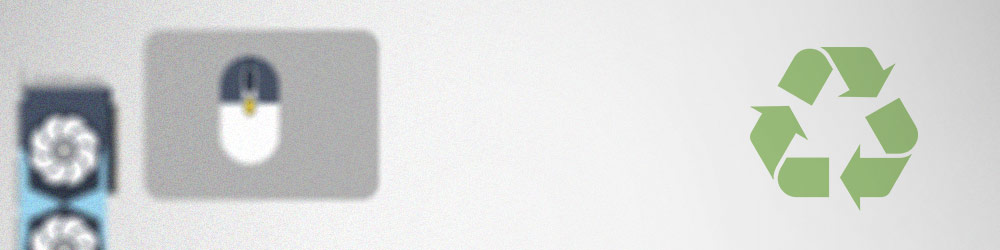
7. Recycle your old computers
Once you’ve replaced your old computer, it’s a great idea to recycle your old one and donate it to people in need.
Even if a computer has become obsolete for performing intensive work or running 3D software, it is likely still a great computer to use for basic tasks like email, web browsing, and schoolwork.
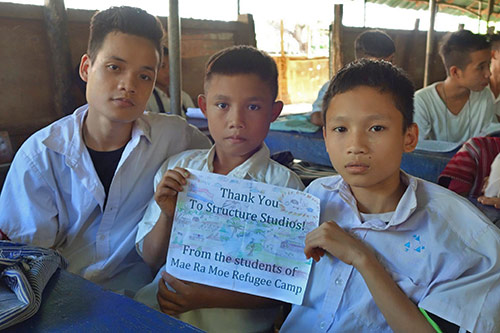 That’s why we donate our used computers to Project KARE, a non-profit organization that provides school supplies to students in refugee camps.
That’s why we donate our used computers to Project KARE, a non-profit organization that provides school supplies to students in refugee camps.
It’s easy to do: we simply box up our extra computers and send them to Project KARE’s US address once a year. Then their team fixes up the donated computers, makes sure they’re in good working condition, and ships them to refugee camps for schoolchildren to use.
Ready for your next computer?
When you’re ready to buy your next computer, keep in mind the top three guidelines that will help maximize the value of your next purchase:
Want just the top three tips?
- Buy open-box or refurbished computers instead of new,
- Don't pay extra for unnecessary warranties, and
- Donate to a good cause at the end of your computer's lifecycle.
Where do we buy the cheapest computers?
- Amazon Warehouse: Look under computers, search for the video card you want (Example: "GTX 1070"), and then sort by "Price: Low to High."
- Newegg: Look under computers, search for the video card you want (Example: "GTX 1070"), and then sort by "Lowest Price."
If you’d like specific recommendations for new computers, check out our hardware recommendations blog.
We update our recommendations regularly to share with you the best deals we’ve found on computers that will help you get your best work done — and, of course, our Tech Team is always ready to help you find the right computer.
Anytime you have questions, you can reach us at 800.778.8996 or support@structurestudios.com.




 August 10, 2017
August 10, 2017



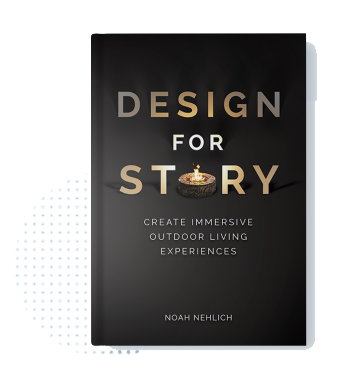
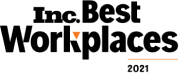
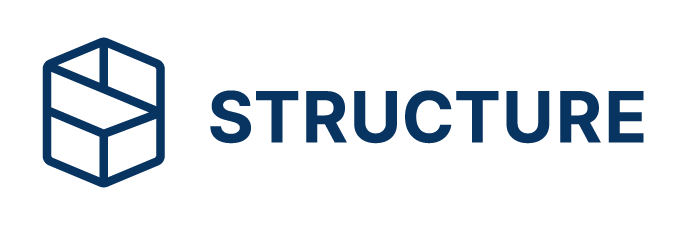
Comments