Delivering the custom results your clients want just got easier.
With the Fall 2017 update, you get access to streamlined tools designed to help you create those detailed custom results your clients are looking for — while also streamlining your design process.
That includes a new custom pergola design tool (bringing the features of last update's integrated deck design software to custom pergolas, patio covers, and arbors), a streamlined interface (putting the most-used tools right at the top for easy access), and automatic new measurement tools (revealing the most intricate measurements of your design instantly)
We didn’t stop there. With new print options, new fill options, 33 new plants and trees, two new silhouettes, new materials (including canvas and leather) — this deck building software update offers you the new and refreshed tools you need to design the most incredibly vivid, precisely detailed projects for your clients.
Check out the video and see all the details: custom pergolas, detailed measurements, and a clean new interface that puts the tools you use most right where you need them.
Create Custom Pergolas — and More!
_Photos/2017/pergolas/header.jpg)
What better way to improve on last update’s integrated deck design software . . . than to make it just as easy to design custom pergolas?
The new Pergola tool — found in the renamed Custom Shape and Pergola Stage — takes those new design tools and expands them to give you that same power to design pergolas, patio covers, and arbors in both 2D and in 3D. This is fully integrated pergola design software that also lets you design patio covers, arbors, and more with incredible ease and accuracy. Pergola templates and pergola designs are now instantly ready to share with your clients.
Now, you can create a beautiful, intricate custom pergola in just two steps: draw the outline of the structure, and then adjust it in both 2D and 3D. When you’re in 2D, you can instantly switch the shape you’re creating between Pergola and Custom Shapes — giving you unlimited flexibility.
When you want to edit your custom pergola, patio cover, or arbor in 3D, just double click on any section of the pergola or select from the panel menu to adjust the settings.
You can quickly and easily adjust the columns, rafter supports, rafters and slats (all of which you’ll see in 2D), as well as the profiles at the end of each section. As you adjust the settings, your edits will appear instantly.
And to streamline your design flow even more — not only can you now draw your own profiles to save to your library. You can also adjust the line style and fill pattern for the overall structure in Construction Markup.
Want to know more about the new Pergolas feature? Check out our video tutorial in the Custom Pergolas blog.
Access Most-Loved Tools and Navigate with Ease
_Photos/2017/fall-2017-update/gui-update.jpg)
We heard your feedback: the interface needed to make the most popular, most loved, and most frequently used tools even easier to reach.
_Photos/2017/fall-2017-update/fill-styles.jpg)
So we streamlined the interface, making it easier to access the tools you use most — while keeping most of the rest in place, easy to find:
- At the top of the panel, you’ll now find the most-used tools (like Divide, Text, and Measure).
- All of your font, color, line, arrow and fill choices are now in a single spot, instead of spread out across multiple locations.
You can now also do even more while in 3D:
- Use the text tool in 3D to add your TextFX, instead of accessing the Items tab in the Library.
- Use the relocated Measure Guide to add 3D Measurements to Wood Decks, Staircases, and the new Pergolas.
Plus, you can switch to a new High Contrast theme in Vip3D (just visit Configuration) — it’s a great way to keep your design sharp, even when working outdoors.
Share Detailed New Measurements with Your Team
_Photos/2017/fall-2017-update/triangulation.jpg)
The precise, streamlined new controls in this update aren’t limited to what you see on the screen as you design. This update also makes it easy for you to quickly and easily provide your team and your installers with the detailed (and printed) measurements they need to make sure your design is built and positioned to your exacting specifications — no matter how intricate and unique.
In Pool Studio, VizTerra, and Vip3D, you can now use your powerful pool and landscape design software tools to add centerlines and triangulation to your projects — automatically.
In Construction Markup, simply select your shape (such as a pool or hardscape) and then select one or both of the new Special Rulers — as you make adjustments, measurements update automatically.
Centerline: Drawing a Centerline is just as easy. Simply select the shape and press the new Centerline button. A new layer will be added, with measurements expanding to the edge of the shape. Then simply click, drag, and rotate the Centerline, adjusting the anchors as needed, to get the measurements you need.
Triangulation: When you choose the new Triangulation option, a new layer will be added, with lines connecting each radius point, and anchors connecting to the House. It’s easy to make adjustments: simple click on the triangulation and anchor lines to adjust or delete them, use the updated interface to adjust Font and line styles and colors, and even draw additional lines on the new layer.
Want to see exactly what you can do with these new tools? Visit the Triangulation and Centerline Blog to learn more — and to view the full tutorial video.
Adjust Materials on Individual Sides of House and Custom Shapes
_Photos/2017/fall-2017-update/materials-custom.jpg?width=201&name=materials-custom.jpg)
Now, you can easily adjust individual sides of custom shapes and houses. In the Materials Stage, simply double left click on any side to select it — you can then make adjustments to the selected face.
It’s a great way to adjust archways, apply a unique material to only one side of a house and complete custom fireplaces in your design.
_Photos/2017/fall-2017-update/arrows.jpg)
Add Arrows to the End of Lines in Construction Markup
In Construction Markup, you can now add arrows to the end of lines. Just draw on a layer (like General Markup), select an arrow from the newly updated interface, and see the new arrowhead attached to the last point drawn.
Print and Collate Multiple pages in Page Layout
The streamlined new interface moves page tabs to the bottom of the screen in Page Layout — while also offering you the option to print and collate multiple copies.
Move Walls/Fences/Railing Posts — in 3D!
The precise new controls in this update also give you full control over walls/fences/railings posts, making it easy to move them in 3D: simply double click on the post and use the Move tool to change its location.
That’s not the only improvement we’ve made to fences: with this update, you’ll also be able to choose two new Wood Privacy Fence presets in the library, made possible by the new beveled edges you’ll see on boards.
New Features Continued
- New 5-Credit GIS option means you can now purchase 1, 5, 10, or 20 GIS credits at once.
- AutoCAD 2018 Files can now be imported.
What’s New in Art?
New Standing Silhouettes: If you haven’t given the new silhouettes from last update a try yet, add one of the new male and female silhouettes to your next design — and see why they’ve quickly become popular with clients.
_Photos/2017/fall-2017-update/new-tiles.jpg)
New 24" Tiles: In the Materials stage, explore the 18 new 24” tiles, available in both 6x24 and 12x24 sizes.
New 6”x6” Spanish Tiles: Visit the new Spanish tile category and try one of the 6"x6" tiles in your next project.
Updated Materials: With updated flagstone and marble, new earth materials such as synthetic grass, and several new fabric choices (including canvas, textile, and leather), the new materials give you luxurious new options to share with your clients.
New Vendor Options: Grand Effects has added 16 new Fire / Fire & Water Bowls and updated all 69 bowls and 4 lava rock options in their library.
_Photos/2017/fall-2017-update/new-plants.jpg)
33 New Plants and Trees in VizTerra and Vip3D: Add even more precision to your landscapes in VizTerra and Vip3D when you choose from amongst the 33 new plants and trees in the library (including 4 new palms!):
- Artichoke Agave
- Bicolor Iris
- Blackfoot Daisy
- Blue Hobbit Sea Holly
- Bush Morning Glory
- Caranday Palm
- Chindo Sweet Viburnum
- Cows Horn Agave
- Cuban Royal Palm
- Elephant Bush
- Foxglove Candy Mountain
- Giant Hesperaloe
- Green Desert Spoon
- Hosta 'August Moon'
- Hosta 'Elgans'
- Hosta 'Pauls Glory'
- Imperial Bromeliad
- Mammy Croton
- Maui Yellow Ixora
- Medjool Date Palm ‘Diamond Cut’
- Odorata Bromeliad
- Old Man of the Andes
- Palo Blanco
- Red Fire Barrel
- Silver Buttonwood
- Single Golden Barrel Cactus
- Smooth Agave
- Spotted Joe Pye Weed
- Texas Mountain Laurel
- Turpentine Bush
- Wild Date Palm ‘Diamond Cut’
- Woolly Butterfly Bush
- Yucca, Yellow
What else have we updated?
- Floor turns off when Roof Only is used in the House stage
- Wood deck beams now extend to end of joists
- None option for Fill Style drop down, applies blank (no) fill
- Increased thickness to Stringer sides
- Added Arc midpoints for 3D Measurements
- Added decimal value to roof pitch
- Added "My Account" option in main menu
- Multiple Slope in Terrain now the default mode
- 3D Measurement to stay on vertical surfaces with Angle snap on
- 3D Measurements always face camera
- 3D Measurements for Wood Decks, Staircases and Pergolas
- TextFX uses Text tool to be added
- Resizing Legends doesn't crop out top content
- Print multiple pages in Page Layout, and collate
- Beveled edges for Fence boards
- Panel menus remember if collapsed or expanded
- Staircase Thickness defaults to 3”, same as Hardscapes
- Can drag and drop Markup Layers
Just how many bugs have we eliminated?
- Crash after placing door/house
- Posts on top of Wood Deck if Terrain touches it
- Cannot change board angle with whole structure selected
- Railing is on the ground, not Wood Deck, if terrain is below 0'
- Grouped Wood Decks cause gizmo to be offset in 3D
- Cannot deselect plant in 2D after using New Variation
- North Arrow symbol shows text-size warning
- Geometry error with Pool/spa/raised hardscape combo
- Covered spillover causes geometry error in specific files
- Measure Guide doesn't move with multiple objects selected
- Smeared material on raised area/pool on specific freeform shapes
- Crash with Staircase on specific shapes
- Cannot move Orientation with North on compass on first click
- Difficult moving objects (such as support beams) with camera at horizon
- Open menu for sound objects could appear when double clicking in 3D
- Right click does not undo Measure guide
- No PNG transparency support for 3D Images and Page Layout
- 3D Measurements wrong size in some videos
- SketchUp models would not cast some shadow effects
- Cannot save some Modular Rockwork to the Library
- Cannot easily resize rotated text in some stages
- Undo in Page Layout undoes actions from earlier stages
- Staircase does not remember all settings
- Pool water unhides when searching in Library
- Issues with selecting and resetting Measurements with Change Label
- Staircases won’t generate correctly when placed in corners
- Cannot use Walk or Fly Modes to go under Wood Decks
- Wood Decks in 3D Group Edit have sections greyed out
- Staircases would not rotate with a Wood Deck
What’s Coming Up Next?
The next update includes some fantastic time-saving and client-amazing new tools, including:
- True 3D text
- Pool step trim tile
- ...and a lot more!
Hit subscribe and get first look at the next new tools and features, right in your inbox.




 September 12, 2017
September 12, 2017



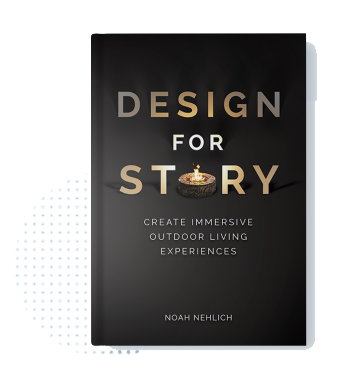
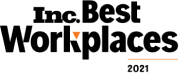
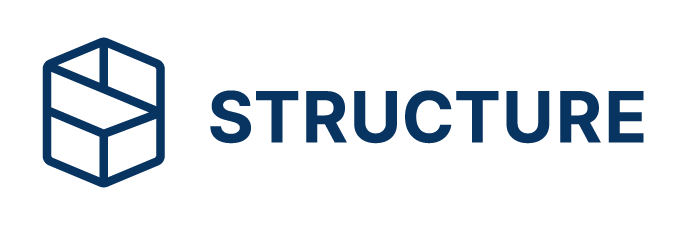
Comments